 If you’re researching on how to step up your game as an agency, one of the things you should start doing is send monthly SEO reports for clients.
If you’re researching on how to step up your game as an agency, one of the things you should start doing is send monthly SEO reports for clients.
If you want to know why it’s important – keep on reading!
In this post we will explain everything an SEO agency owner needs to know about SEO reports:
- What is a good SEO report and why ‘less is more’
- Why EVERY agency owner needs to send reports
- We will give you Free SEO templates that anyone can use
- Show what your SEO reports should include
- And detail how to make a stellar SEO report
If you are thinking “well, I don’t really need this” – then this post is a must read for you.
There is nothing more dangerous than not showing your client why they are paying for the work you do.
You must show your clients that the money they pay delivers the results they want.
It’s as simple as that!
So let’s dive in 😉
What is an SEO Report?
SEO reports show your clients how their website is performing across different search engines and typically show organic traffic, keyword rankings, new/lost backlinks, and other SEO metrics.
It’s a must for every agency to define goals with every new client and make sure you know what your clients want to achieve.
- Do they want to get more traffic?
- Or maybe higher rankings for one specific keyword, and if yes, for which one?
- Maybe they want more leads and sales, and if yes, then how much more?
When you know your client’s goals, SEO reports play a crucial part to show that your work is bringing their business towards the desired outcome.
SEO reports are like the progress bar showing your clients that you are helping them to achieve their goals!
Why do you need to send SEO reports every month?
The client is sending you money every month (or when the task is done), correct?
So, it’s simple – show them what you have done and what impact your work had on their goals.
Imagine if your client doesn’t pay after the work is done – that’s exactly how it feels for them when you don’t send an update on the progress you’ve been making.
Sending an SEO report to clients is a wonderful way to make sure your client is happy.
And happy client means referrals and more money, all because of something that takes a few minutes of your time at the end of each month.
The best thing is – if you set-up everything it will take less than 1 minute for each client and here’s how also you can do it!
How to Make SEO Reports for Clients?
It’s not hard.
There are several outstanding tools on the market that make reporting a breeze.
This is the kind of set and forget task for which you need to spend a bit of your time today so that tomorrow it takes just a minute of your time.
To make sure your SEO reports stand out and your clients are blown away – here are the tools to use:
SEO Reporting Tools
To make sure you send a report on every SEO metric you will need to combine a couple of different tools:
- Traffic, user, and sales reporting – generally Google Analytics is the best choice.
- Organic traffic and keyword rankings – here, all you need is Google Search Console
- SEO intelligence software – as an agency you need a tool that monitors backlinks and SEO metrics. There is no other way.
- In this case, we will use Linkody as it’s easy to use and super affordable.
With the combination of these 3 tools your SEO Reports for clients will be insanely awesome – now let’s piece them together.
And the best thing?
It’s cheaper than you think.
Sample SEO Reports for Clients
Remember, less is more!
Always.
I have seen reports on 10 pages that report (almost) every single metric that’s on Google Analytics.
Who reads those?
If you include everything that you can get your hands on in your reports, for your clients it’ll be too much information to consume.
0. What to Include in SEO Reports?
To get the ball rolling, good SEO reports consist of mainly 5 sections and here they are:
- Monthly Executive Report Summary – section where you briefly summarize the most important data. Ideally, this is the only thing your client looks at.
- The growth of Client’s Organic Traffic – section for organic traffic, impressions, etc.
- SEO Dashboard Template – the section where you summarize SEO related metrics – backlinks, authority metrics, etc.
- Keyword Ranking Report Template – this is where you show all the important keywords in one table.
- Traffic, User, and Sales Report Template – last but not least, this is where you show the money metrics- metrics related to sales.
SEO Report Customization
To access the reports you will need an account that’s connected to Gmail or Gsuite.
Then as soon as you duplicate the reports, you will be able to customize everything from the Logo to tables and graphs.
Reports will be all yours 😉
And one thing you should know is that for the data displayed below we used two dummy accounts:
- For Google Analytics we took Google’s Demo Account
- For Google Search Console we took an account with nearly no data
Now, let’s break these reports down into chunks that you can easily use.
1. Monthly Executive Report Summary Template
In this section you summarize what was done and the results you were able to achieve.
Here are a few important things to remember:
- Celebrate the wins: you work hard to achieve great results. Explain what was done, how much effort it took, and clearly summarize the result.
- Address the losses: ups and downs are natural. Nevertheless, it’s hard to show the client that one of the key metrics is going down.
- This is what you need to do: Explain the reason behind it and accept full responsibility (or they will find someone who will) and explain what you’ll do to fix the issue
Note: more keywords in the table will appear as soon as you add your own account.
We prepared a template that you can duplicate and use for your clients – the only thing you need to do is connect your client’s Google Analytics and Google Search Console.
To get the report click here (make a duplicate so you can add your client’s data)!
2. The growth of Client’s Organic Traffic Template
Reporting on the main organic metrics is a must for obvious reasons. Organic traffic, in most cases, is the backbone of your client’s understanding of what SEO agencies can help with.
 Here’s what you can see in this graph:
Here’s what you can see in this graph:
- Organic Impressions – This graph shows how many times your client’s website has appeared on search results.
- Organic Traffic – Here you can see how many times people have actually clicked on your client’s site from Google.
Including this section in your report is extremely important because every client wants more traffic & more traffic means more customers.
Get this template here (make a duplicate so you can add your client’s data).
3. SEO Dashboard Template
If your agency is helping clients to boost their organic rankings, one thing they should know is how important backlinks are and how hard it is to get a good link.
Once they know that or ideally have tried to get some links on their own, show them what a hero you are and celebrate newly acquired backlinks every month.
To create an SEO report in Data Studio you’ll need help from Linkody.
This SEO dashboard template includes 4 things:
- Overall SEO metrics of a website’s authority (must be added as an image)
- List of all the newly acquired backlinks
- The counter that shows how many links where added
- Average Domain Authority of newly acquired backlinks
- Link status of client’s backlink portfolio
Sounds like a must-have section in your SEO reports, doesn’t it?
How to create SEO Report in Data Studio?
By following these simple steps, you will create an SEO report that will answer all of your clients’ questions. Let’s dive in.
1. Sign-up to Linkody.
- Connect Google Analytics – it’s good to have it
- Add your client’s domain – a must have
- Add competitors’ sites – again, a must have
- Connect Ahrefs – as there isn’t one comprehensive database of every website on the World-wide-web – having Linkody & Ahrefs work together will help you discover a lot more backlinks for your clients
2. Head over to the Link section on Linkody and export your client’s backlinks:
This is simple – you need to get a CSV report of all your client’s links.
3. Import all these backlinks to Data Studio – here’s where you need to start:
- First – Upload the CSV file to Google Sheets (this is important) – if you don’t do this, the rest will fail.
- Second – Get all the backlinks in one Google Sheet – once that’s done, you are ready to move forward:

- Third – You have to delete the rest and keep only these columns:
- Added
- URL from
- Status
- Domain Authority
- Spam Score
- You also need to delete the first row as it’s empty
Delete the rest of the columns, and in the end, your Google Sheet will look like this:
4. Duplicate our SEO metric report – we already prepared it for you.
Once you have the report opened and duplicate ready, proceed to the next step.
5. Add a new data source for the link-building table.
*In the end, this is what your SEO report will look like 😉
The next steps will show you how to
First click on Create New Data Source:
Second, select “Google Sheets”:
Third, You need to connect your Google Sheet that has your client’s backlinks to Data Studio:
Fourth, here we did all the work for you – we assigned all the columns the right value so Data Studio recognizes what’s what:
All you need to do is click “Add to Report”, and you’re done!
Then just connect Data Source to the rest of the graphs and your SEO reports with all the necessary information will be ready.
Note: In the case of Moz metrics and other data related to the site’s authority, you will have to add them as an image.
To create the template login (or signup) to Linkody and here’s the SEO template we prepared for you.
4. Keyword Ranking Report Template
The difference between an agency that does a good job and the one that doesn’t – is that one agency knows which keywords the client wants to rank, and the other has no clue about its client’s priorities.
Adding this section to the report is imperative:
- Show in which position the top keywords are located and how the position changed from the month before.
- Also show the traffic each keyword was able to bring and the change (%) month-over-month.
Get this template here (make a duplicate so you can add your client’s data).
5. Traffic, User, and Sales Report Template
Showing the overall traffic, the amount of users and sales your client is getting is super important.
Because every business needs to make money, and if your work becomes the cornerstone to achieving this- they will love you.
The only question is – why would anyone add this report at the end?
Every time you make a stellar SEO report, your client will be able to see all the good you have been able to accomplish and the last thing they will see is the number of sales this month the company was able to generate.
Naturally, they will start to associate the increase in sales with the SEO work your agency is doing.
And by the end of the day, they will be willing to invest more money in SEO and that’s the goal, isn’t it?
You can get that template here (make a duplicate so you can add your client’s data).
How to Create Automated SEO Reports for Clients?
So, now you have selected the sections of the template that make sense for your clients and for the work you do.
Now it’s time to piece them together:
- First, you will need to duplicate the SEO report templates
- Then connect the reports with the client’s data source,
- Last but not least, copy/paste the reports together.
It’s actually easier than it sounds – let’s dig in.
Creating Reports with Data Studio!
So the first thing you need to do is make a duplicate of all the reports so that you can add your client’s data and here’s how you can do it:
Then a window like this will pop-up:
This means that you’ll need to change the data source – in this example, the data source is our “dummy” Google Search Console account, so to see your client’s data, you will need to connect to their Google Search Console account.
Click on that small triangle you see in the picture and then select “Create New Data Source”:
Once that’s done – you will see this window:
Now you need to find the “Search Console” field and click on “Select”
Almost done – now you need to locate the right property:
- 1st Step – Choose the Search Console property you want to connect to the report
- 2nd Step – Then click on “Site Impression”
- 3rd Step – After that, select “Connect” in the upper right corner.
Then you will see this:
You don’t need to change anything there, just click on “Add To Report” in the right corner.
And you’re done – click on “Create Report”:
Now you can just copy the tables and graphs you need into a single file.
All the graphs and tables from above can be assembled the way you like into one awesome SEO Data report.
You will see your report on a window like this with your client’s data – feel free to share it with the team, and of course, your client.
But now – time to celebrate!

Bonus tip – The Ultimate SEO Report
SEO experts eat, breath, and consume SEO metrics.
The chances are if your client cares enough to hire your agency – they know a thing or two about SEO as well.
So reporting the relevant metrics is a must!
With Linkody you can prepare an SEO report in 3-simple steps.
So, here’s how to create SEO reports for your clients using Linkody.
1. Sign-up to Linkody.
2. If you already have an account – then all you have to do is add your client’s website to Linkody.
Now you should wait a few minutes for Linkody to find all your client’s backlinks.
3. Then refresh the page and head to the “Dashboard” section – that’s where the SEO Reports will be waiting for you:
If you are ready to create your 1st SEO Report – click smash that red button:
Once the report is ready, you will be able to show your client the most important SEO & website metrics:
Also how many backlinks the site gained (and lost) in the last 6 months:
On top of that, you’ll be able to see all of the following metrics:
- What the website’s top anchor phrases are
- Moz metrics & their distribution
- Spam Score metric distribution
- What the top TLDs are
- And what the most linked Landing Pages are
- And last but not least, the no-follow/do-follow backlink distribution
The best part?
It takes less than a minute to generate this report.
So if you think this report is everything you need – head over to Linkody:
Note: For the first 30-days you can generate reports for Free.
Voila!
In 3 simple steps, you have created comprehensive SEO reports for your clients.
Let’s recap?
I hope there are no questions on why sending SEO reports to clients is important.
Accountability allows you to show that you are doing a good job.
And as numbers don’t lie – clients can stay up to date with your agency’s progress.
If that’s clear – my job here is done.
Let’s just quickly recap what you can include in the SEO reports:
- Monthly Executive Report Summary
- The growth of Client’s Organic Traffic Template
- SEO Dashboard Template
- Keyword Ranking Report Template
- Traffic, User, and Sales Report Template
These are the report pieces you can find inside the attached templates.
The best part is that depending on your needs you can put these reports together as you please – all you need to do is copy/paste them on your “base report”.
Once that’s done – send it over to your clients.













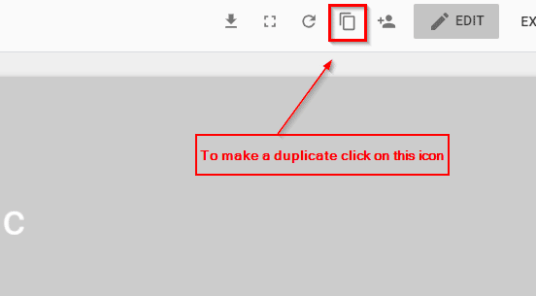













Hi! The first Exec report link doesn’t work due to lack of permissions.
Hi Courtney! Thank you for letting us know! We will fix the issue ASAP.
And more than half of the data you’ve included in these reports are imported via…. .png????
You know this is not useful in any way…
Come on, guys!
I was excited to use one of your reports from above and signed up for a trial.
When I copied the report in order to utilize, I found that the 70% of the metrics in the template were actually in the form of a .png file and not in anyway connected to data.
When I inquired about it, the person who created the dashboard told me that it was because that data can’t be exported from your tool.
So…. you deceived us into thinking we could access all of this data and bring into Google Data Studio to look good in a blog. BUT IN FACT, it’s a hoax.
What a joke! And you wasted my time!
Hi Ryan!
I am sorry you felt like we misguided you. Throughout the article, we mentioned several times that some parts of the information in the report needs to be imported as a png file. We created this article to help you make a quality report. In this case, we perceive visual quality as a major factor of quality in our reports for clients. Thus, we use screenshots from within Linkody. They are easy to import and the process is easy to follow.