 Are you thinking of how to set up a Shopify store, after peeking on methods to start an online business?
Are you thinking of how to set up a Shopify store, after peeking on methods to start an online business?
Or maybe you are crafty and want to sell your own creations online?
Whatever the case may be, you will need an online store to showcase your products.
And while online merchandise platforms like Amazon or Etsy may already be getting you some sales, you have little control over your listings and, most likely, an enormous amount of competition.
Choosing to create your own online store does many things for you and your brand:
- More control over the way your products are presented
- More control over the way your products are sold
- The opportunity to create a fan base for your brand
- Make laser-focused ads, thanks to segmentation and analytics
And while there are a ton of methods to create your own online shop, Shopify is probably the one that has managed to capture the hearts of most e-commerce entrepreneurs.
So, in this article, we will teach you how to set up a Shopify store in a few easy steps and how to get the first sales.
Why you should listen
Linkody ain’t e-commerce store.
That’s true.
But what we have is a large network of Shopify sellers who have mastered their Shopify game.
Those are the kind of sellers that make 10k+ every day:

And month over month their store’s revenue looks like a Christmas holiday sale you would love to experience.

The knowledge to get to this point takes years and years of practice but in this post, you get all that packed in one post.
Pretty neat, huh?
So, let’s dig in.
Why you should get a Shopify store
Back in the day, creating an online store was a secret knowledge only a few people possessed. Many aspiring entrepreneurs had ideas, but not everyone has the ability to mold them into an online business.
Their passion and talents were more sales-oriented, and this is what they wanted to focus on.
Shopify was created for exactly that reason. The platform is currently helping more than 1.000.000 business owners sell their products through the web, making it easy even for the non-tech savvy. But there are a few things you should keep in mind before you decide to use Shopify.
Pros of using Shopify
If you are not a web designer, you are probably searching for something that requires little to no coding knowledge and has everything, from order payments to customer support, organized neatly in one place.
The platform is very easy to use and design, using Shopify’s free themes and the built-in store editor.
Shopify lets you purchase and connect a domain name to your directly through the platform, removing the need for registers, like Namecheap. And if you already have a domain of your own, you can connect it to your store in a few minutes.
Aside from that, the platform has built-in payment processing and order tracking, so you can just focus on selling. You can also link your accounts to other merchandise platforms, like Amazon, so you can keep an overview of your inventories.
Finally, you can also link Shopify with your Social media channels, like Facebook, adding buttons to your page to lead customers directly to your store.
Finally, Shopify has a 14-day trial, which allows you to see and use the platform to decide if it works for you and your business.
All in all, with Shopify you get the following:
- No need for web design or coding knowledge.
- Can choose from a ton of different themes.
- Can buy your domain directly through the platform.
- Manage your inventories and keep them organized.
- Are able to integrate your Social media channels.
- Can test the platform, through a 14-day trial.
Cons of using Shopify
Shopify is a bit more expensive when compared to other solutions, like BigCommerce or WordPress +WooCommerce alternative.
Setting up WordPress and WooCommerce on a separate server for none technical people sometimes is a struggle but to save money in the longterm, maybe it’s worth it?
On top of that, Shopify’s cheapest plan starts are $29 a month and work its way up to $299, depending on the needs of your business.
For example, if you want to use features like professional reports, or abandoned cart recovery, you would have to go with the $79 plan.
Aside from that, many of Shopify’s plugins require a monthly subscription fee or a once-off payment. Put all that together and you are looking at quite some $$.
On the other hand, WordPress and its Woocommerce plugin is cheaper, other plugins are free and you would spend the money only on hosting such as A2Hosting, Bluehost, or HostGator.
And finally, one more important point to mention is the Shopify’s business email solution. While most hosted shopping cart solutions allow you to create professional emails for your store, i.e. info@yourstorename.com, Shopify only allows you to forward emails to an email account you already own.
So, info@yourstorename.com can be forwarded to youremail@gmail.com and that’s about it.
Not the most professional solution for your business if you ask me. And when you want to reply to your customers, they will receive replies from your Gmail.
And while that can be solved by using third-party apps like Zoho, it is a hurdle that you should not have to go through (and pay for).
Wrapping up on the drawbacks:
- Shopify is more expensive and comes with additional costs depending on your needs.
- Serious online retailers need to pay at least $79 if they want to include features such as professional reports.
- Does not offer a personalized business email.
Essentially, you are looking to pay a more “premium” price, for a simple, easy to use platform that gives you a better overview of your online store. And for today’s fast-paced online business owners, simplicity can go a long way.
So, that’s the reason time and time again top e-commerce businesses choose Shopify.
How to Setup a Shopify store
Moving onwards, after weighing the pros against the cons you have likely decided to go for it!
I don’t blame you. I love Shopify even if its $$ pricier.
So now, let’s take a look at the complete process, through detailed steps on how to launch your Shopify store.
Grab a notebook because things are about to get a lot more detailed!
Things you will need to get started:
- A computer with an internet connection
- An idea for the product you want to sell and a couple of product photos (more on that later)
- A credit card to activate your store and allow incoming payments.
Everything at a hand’s reach? Let’s get started!
Create a free trial account
On Shopify, find the “Get started” field and enter your email

Click on “Get started”. You should be redirected to this window:

Start your free trial by setting a password and name for your store. For us, the store is called “The Big Red Bicycle”.

The platform will try to get some background information on you, by asking whether you have experience with e-commerce and ask for an estimation of your current revenue.
By doing this, you will instantly be presented with a few guides that you can read upon, to get a better understanding of how you can best use Shopify for your e-commerce goals.
After that step, you will be asked to fill out a form with your personal details. If you don’t yet have a business address, feel free to add your home address for now – you can always change that later.

When finished, click on Enter my store so you can go to the next step.
Choose your brand name
Having a brand name that speaks to your customers and accurately represents your products gives you a competitive advantage when starting an online business.
Considering your goal is to create a brand with a long lifecycle, this small detail can play a big role in both your income and the acceptance from your potential customers.
Here are some tips to remember when it comes to choosing a brand name:
-
Choose a short and simple name
Finding a name that is both short and simple can be challenging. However, with careful research and a bit of creativity, you can come up with names that are both easy to pronounce and memorable for your audience.
-
Be unique
Check what your competitors are doing when it comes to brand names and try to do something completely different. Come up with a name that represents your products and the niche you operate in, without looking like a “copycat”.
-
Choose the right domain
Once you have come up with a few names, it’s time to check the available domains. While it’s hard to find available .com domains, these are usually the best for your business.
However, do not see a domain name as something you should cling to. Go for “good enough” instead of “perfect” and let your products do the rest. Once again, proper market research is key here.
-
Don’t get stuck on your TLD
If your favorite name is not available, don’t worry. You can still use other top-level domains, such as .org or .co. You can always change the domain name later when your Shopify store gets more traffic.
-
Be legal
Make sure you can legally use the name you chose for your business If you live in the U.S. you can start by checking the United States Patent and the office of Trademarks. If you live in Europe, try to find a corresponding service by doing some research.
All in all, don’t take this step lightly. The name you choose will be the way customers remember your brand.
Choose a theme
Back on how to create a Shopify store, it’s now time to Select a theme. There should be three options you can choose from: Add a product, add a theme, or add a domain.
We will start by choosing a theme.

Click on Customize theme, scroll down, and select Free themes -> Explore free themes. This way, you will be able to check all the available free themes you can choose from.

Click on each theme and check them out for yourself. Depending on your product category, you will find that some themes work better than others. In this example, we are going with Brooklyn.

Select the theme of your preference and it will soon be added to your online store.

You can now click on “Customize theme” to access the Shopify theme editor and adjust the layout in a way that suits you best.

Here you can add text and images, re-organize sections (or remove them completely). The degree of editing freedom is massive and you are guaranteed to create a unique layout.
After adding your customizations, click on Save, and you are good to go!
Add your products
If you have decided to get yourself a Shopify store, you most likely know what product (or type of products) you’d like to sell. If not, you may want to stop right there and watch this video first.
Did you find your product idea? Awesome.
Now it’s time to upload some products!
There are a few ways you can do this. You can do everything manually, by adding your product and uploading the necessary details and photos or you can use Shopify’s Oberlo integration, to directly source all of your products.
Oberlo is an app that helps you find products to dropship through Aliexpress, saving you lots of research time.
If you are already selling on other platforms, like eBay or Etsy, you can add them to your store as sales channels by clicking on Settings -> Sales Channels -> Add sales channel.
As we already mentioned, this guide will help you set up a Shopify store all by yourself. And that includes your products. Therefore, we will upload your products manually.
Hover over the “Products” tab on the left side of your screen, and click on “Add product”.

On this page, you will have to fill out your product name, the description, upload photos, add relevant tags, select the product type as well as the vendor.
As with every online store, photos as very important. Therefore, make sure you use a professional camera (preferably a photographer).
The same goes for your product descriptions. Use all tricks that can help you write better converting product descriptions.
After this step, choose the product’s price, and select taxation options as best suits you and your business.

If your business is already more established and you have other information on your products, (such as a UPC and/or SKU codes), you can add them to the product description for more accurate tracking.
And if you want to track your inventory you can do that too. In our case, we have 8 red bicycles that we want to sell. Therefore, we selected “Shopify tracks this product’s inventory” and the number of available bikes.
Once 8 Big Red Bicycles have been sold, Shopify will automatically show the product as out of stock, preventing any further orders until you update the number manually.
If your product is tangible and requires shipping, make sure you label it as such in the form below. If necessary, you can also enter its dimensions, weight and fulfillment method.

When you are done with your product listing, click Save, on the bottom right corner of your screen.
Congratulations. You now have a product in your store. You can preview your store to see your listed product and add more if needed.

But assuming that we are only selling one “Big Red Bicycle”, we are safe to go to the next step!
Add a domain
Find your way back to the home page by clicking on the Shopify logo on the top left corner. From there, click on “Add a domain” and add a new or existing domain.
If you decide to get a new domain, you can pay to register one through Shopify.

And while the platform makes it very easy to buy a domain, you may want to consider a cheaper alternative to lower your costs. If that is the case, you can go with Namecheap or Godaddy.
Once your cheaper alternative is created, follow the instructions given to you by the domain provider in order to connect your new domain to Shopify.
Almost there
In order to get your store live and start receiving payments, you are required to select a paid Shopify plan. And just in case you were wondering, you will only be charged after your trial period is concluded.
This means that your first 14 days are still 100% free.
If within those trial dates, you decide to cancel your Shopify subscription, no big deal, make sure you cancel your subscription before the end of your 14 days and you won’t pay a dime!
Select a paid plan
To choose your plan, click on “Select a plan” on the bottom of your home screen.

From there you have 3 options to choose from, depending on your business’s needs. The “Big Red Bicycle” will do just great on a Basic Shopify plan.

As such, we decided to choose the lowest priced plan of $29 per month. Keep in mind that this plan only provides relatively basic functionality for your store.
If you are looking for more features, such as the ones mentioned earlier in the post, you will need to choose a plan that includes those.
However, as you are first starting out, the basic plan should work just fine. If anything, you can update your plan later in time, when your store is bringing in some more cash flow.
After choosing your plan, Shopify will ask you to provide your credit/debit card information, which is necessary to complete the setup process.
Set up your payments (payment methods affiliates)
Shopify does not have a shortcut from the homepage of your store to set up your payments.
This is because if you are in a region that supports Shopify payments (powered by Stripe), Shopify will automatically select that option for you.
However, to actually receive money to your business bank account or set up an alternative provider, you will need to go into your Store’s settings to configure which account you want your money placed in. Let’s do that now.
Go to Settings -> Payments -> Complete account setup.

Every time you make a sale, you will have to receive a payment. This is where you will enter the details of your business bank account so you can receive this income.
Shopify Payments and Paypal Express are the two default options when it comes to your online store, but you can add many more payment methods for your store, such as Perfect Money, Neteller, and even cryptocurrency.
If you are like most of us and want to add Paypal as your payment method, you will need a Paypal business account.
You can do this manually, by upgrading your account or you can follow the instructions Paypal sends to your email after your first sale has been made.
Make your store public
At this point, your new online store is protected from the public eye by a password. In order for potential customers to start visiting your site and purchase your items, you will have to disable the password protection. To do this, click on “Remove password page”.
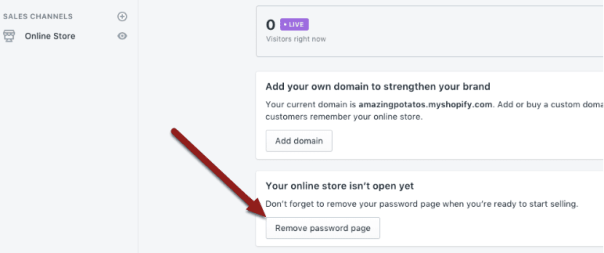
Un-check the “Enable password page” box to get your first few visitors.

Hit “Save” and you have successfully completed the setup of your Shopify store!
You are live!
Your store is now all set. From here onwards, you will need to find ways to drive traffic to your store and makes them purchase your products. Those who ignore this step will quickly close their store as this is the only way to get the selling process started.
So, before leaving you, we will discuss different methods you can use to increase brand awareness and get the $$ ball rolling.
Start marketing aggressively
So what is the BEST way to start marketing on a low budget?
Getting at the top of Google search results of course!
And the best way to do this is through SEO (Search Engine Optimisation).
Essentially, you want to create content that will rank on the first page of search engines (such as Google), and drive the visitors to your Shopify store.
In order to do this, follow our SEO Shopify guide. It explains all the steps to quickly rank your Shopify store!
Aside from SEO, you may want to explore paid advertisements, promotions, and email marketing as well. Facebook and Google are a great place to start with promotions but don’t stop there.
A great alternative (or supporting) option is Fiverr. By paying as little as $5, you can explore a wide range of creative promotional gigs which often work much better than the already popular advertising methods.
To learn more about building a successful email marketing strategy for Shopify read this post.
Use Fiverr for low-cost promotion.
Here is how you can utilize Fiverr to promote your online store:
STEP 1: Discover relevant offers.
Search for gigs that promote, market, or advertise products. Using the search bar, type keywords such as “product promotion”, “product marketing” or “product advertising”.
STEP 2: Choose qualified freelancers.
Work with freelancers that have experience in products like yours and, in case you are selling to an English-speaking audience, make sure they proficient in the language.
STEP 3: Audit them.
When it comes to asking questions – don’t hold back! You should get a good understanding of the freelancer’s skills and experience so you can get your money’s worth.
STEP 4: Choose the option that suits you best.
Once you have filtered your options down, you should now have a few great marketing options to work with. For a modest amount of money, you may now see some impressive spikes in your store’s traffic.
Make your first sales
You should now be receiving your first few sales.
Feels great, right?
With hard work and consistent dedication, it is only a matter of time for your Shopify store to become a great success story.
But remember. In the context of e-commerce, the customer is KING.
Try to engage with your customers, ask for feedback and, most importantly, make them feel appreciated, by offering loyalty benefits and listening to their wishes and needs.
In time, your sales should increase and so should your income.
That’s it folks. Now you know how to set up a Shopify store. Before you release the entrepreneur inside you, make sure you conduct proper market research.
Leave us a comment with your thoughts and the biggest challenges that you are currently facing in your e-commerce journey.
nice information on how to create a Shopify store, it will help me with my website.
All are valid points. After doing setup always do the testing like checkout process and payment option.