
In this article, we talk about Google Analytics direct traffic, occurrences and sources of it as well as what it means for your site. You will also learn how to reduce unwanted direct traffic.
Google Analytics is a necessity for businesses that are serious about their digital and internet marketing efforts.
However, the data can only be used correctly if you can make sense of it.
Direct traffic in Google Analytics can be one of the most confusing groups to understand, yet is an important channel to comprehend.
In this article, we will explain everything you need to know to understand what is direct traffic in Google Analytics.
What is Direct Traffic?
In Google Analytics (GA), traffic can be grouped and broken down into different dimensions.
Inside the tool, there are traffic sources and traffic channels. When referring to direct traffic, we’re essentially looking at the traffic channels, rather than sources.
There are 7 major traffic channels you’re likely to see in your GA account:
- Organic Search
- Direct
- Referral
- (Other)
- Social
- Paid
The two most confusing are Direct and (Other). The remaining 5 channels are fairly self-explanatory.
Once you understand the traffic sources that get clustered into the direct traffic channel, you’ll have much greater comprehension and therefore control of measuring your marketing results in Google Analytics.
So, what exactly is Direct Traffic?
Direct traffic can be described as everything else or miscellaneous. It’s a general misconception among new Google Analytics users that Direct traffic is merely people directly typing in the website’s URL.
While this is true as well, it generally only makes a portion of the total direct traffic.
It’s better to think of direct traffic as the bucket of incoming traffic that Google Analytics sticks tracked website data into when it’s unclear exactly how users landed on your website.
The most common, underlying reason for this is the incomplete referral data that GA uses to identify the referrer. This could be due to technical issues, oversights in campaign setup, spam visits, or even privacy and security reasons.
Let’s illustrate how this might look like, down below.

The above image, taken from one of our GA accounts, shows 22.64% Direct Traffic from a total of 3,776 visitors.
Knowing this business isn’t a large, well-known brand, it would be unreasonable to think that over 20% of the user base memorized the website’s URL and types it in to keep returning to this site. As we’ll learn, this doesn’t necessarily mean that this is bad traffic either.
Occurrences and Sources of Direct Traffic
Understanding Google Analytics and website tracking data requires us to clearly understand where traffic is coming from, or at least have an idea of it. Below is a breakdown of the most common direct traffic sources.
Manually Entered & Bookmarked Traffic
This refers to traffic that originates from people who manually type in the URL of your website. This can also occur when people bookmark your website or a page on your site that they believe they want to return to at some later date.
This is a great source of traffic and generally a sign of successful brand awareness. It can be the result of past campaigns, offline advertising or marketing material that was distributed. Such materials can include:
- Flyers
- Business Cards
- TV Commercials
- Billboards
- Phonebook ads
Traffic from Client Side Applications (CSA)
Another source of traffic that gets grouped into the direct channel is from Client Side Applications. Essentially what the visitor does is click on a link, within a mobile or desktop app, to visit your website.
The most common examples of CSA include messaging applications like iMessage, WhatsApp, Skype, Messenger, and other similar private chat services. Other examples include applications such as contact and address books, where website URLs are stored with contact information.
When considering how CSA is categorized as direct traffic, it can be useful to imagine that someone (in this case the app) took a URL and copy/pasted it to the browser.
Private & Offline Documents
Offline files including Word documents and PDFs can contain links. You could say that this source isn’t actually much different than the previous one since such files are opened and operated through client software such as Adobe Reader and Acrobat, Microsoft Word, PowerPoint, and Excel.
Hyperlinks that are clicked and marked as Direct Traffic can also come from files that are stored online. These can include applications such as Dropbox, Google Docs and Microsoft Office 365.
HTTPS to HTTP Traffic
Sometimes, traffic will originate from referral channel traffic (e.g. clicks originating from links on other websites). With referral traffic, the source of the click is the domain that the user visited your website from.
HTTPS to HTTP traffic occurs when a secure host (a website with a properly configured SSL certificate) links to a non-secure website.
If your website lacks an SSL certificate or there are issues with your SSL, such as mixed content, then referral traffic from secure websites will be recorded in Google Analytics as direct traffic.
Redirect Issues
A lot can go wrong during redirects. There are several types of redirects that can contribute to referral or other traffic channels that show up as direct traffic. These include:
- JavaScript Redirects
- Meta Refreshes
- Redirect Issues within .htaccess
JavaScript Redirects
<textarea>
<!DOCTYPE html>
<html>
<head>
<title>JS Redirect Example</title>
<script type=”text/javascript”>
window.location = “https://linkody.com”
</script>
</head>
<body>
</body>
</html>
</textarea>

Redirects with JavaScript can occur, but aren’t all too common. JS Redirects happen with a small snippet of JS code in an HTML document, setting the “window.location” property to the destination URL.
Meta Refreshes
<textarea>
<!DOCTYPE html>
<html>
<head>
<title>How Meta Refreshes Work</title>
<!– Refresh this page after 5 seconds –>
<meta http-equiv=”refresh” content=”5″>
<!– Redirect this page to Linkody after 5 seconds –>
<meta http-equiv=”refresh” content=”5; url=https://linkody.com”>
<!– Redirect to Linkody immediately –>
<meta http-equiv=”refresh” content=”0; url=https://linkody.com”>
</head>
<body>
</body>
</html>
</textarea>

Meta refreshes are similar to JS redirects. In this case, however, they use W3C HTML standards to perform the redirect with a meta tag. Hence, the name: meta refresh.
Similar to JavaScript redirects, meta redirects are simple to interpret. Above are 3 examples of such meta refreshes.
All of them are denoted by the http-equiv attribute containing a value of “refresh”. What this attribute does is give the browser instructions on how to perform the refresh.
Missing or Broken Tracking Codes
Marketers and webmasters often forget to add GA tracking codes or UTM parameters. In this case, all such links will be grouped in the “Other” traffic channel.
Generally, if you have setup GA to be automatically displayed on each page, through WordPress or another CMS, you won’t need to do much.
However, if you’re using a third-party landing page builder or building new pages from scratch, you need to be more careful.
It’s more common to forget to include the GA tracking tag on such pages. As a result, these pages won’t be able to capture entry data from referral sources and be tracked as Direct Traffic.
Web Bots & Crawlers
Depending on how web robots and crawlers are programmed, this traffic can be stored by Google Analytics as either direct traffic or referral traffic.
Don’t assume it will be one or the other, as it will likely appear as both. Trust me, I know since I have programmed bots before.
That brings me to my next point. Bots have a negative connotation, but they’re not inherently bad. Tools such as Ahrefs and Google use bots to crawl your website.
That being said, there’s also a lot of spam bot traffic. Google Analytics identify those with a few of their metrics. With those, Bounce Rate will likely be 100% and Avg. Session Duration will be 00:00.

Looking at the analytics above, we can easily see them. The first being amazonaws.com, where a bot hosted through AWS is likely crawling this site. It matches both the criteria for Bounce Rate and Avg. Session Duration.
The same bot behavior is observed with Network Domains, such as ip-192-99-225.net and similar ones.
We’ll look at how to specifically filter these suspicious traffic sources later.
Browser Issues
The final common reason for direct traffic sourcing revolves around how browsers handle data.
This could occur due to configured settings within the browser that doesn’t allow referrer data and cookie data to be processed.
There’s really nothing to be done about direct traffic arising from browser issues. It’s an application and client-side problem.
Is Direct Traffic Good or Bad?
Direct traffic can’t be labeled as good or bad since it originates from many sources.
Sure, some of it, like spam bot traffic is bad. Even if the bots are not attempting anything malicious, they’re still chewing up bandwidth and server resources.
On the other hand, direct traffic could be one of your most valuable sources of traffic. Let’s see how by comparing the pros and cons.
Pros of Direct Traffic
There are many benefits when it comes to direct traffic.
Conversion-Rich Traffic
Direct traffic can be one of your top-performing sources for generating new business.

In one of our managed GA accounts, we can see that the Direct Channel traffic generated 110 goal completions (15.6% of all goal completions in this report).
Where other channels including social and paid search had conversion rate of less than 3%, Direct traffic was converting at a rate of 18.68%. Proof of the value of direct traffic.
Signal of Warm Traffic
While not all direct traffic marks conversions and goal completions, direct traffic can be a sign of warm or aware traffic sources.
This sort of traffic can come through advertising and marketing campaigns, where people were made aware before and took action later, through manually entering the URL to visit your page.
Delayed Effects of Marketing Campaigns
Campaigns that had a large enough spread and deep enough impact may see returns on marketing effects long after running an ad or promotion.
Also known as latency effects, these sort of marketing efforts build up a momentum. It continues even after the actual campaign has ended.
Similar to warm traffic, the targeted audience will either remember the business or know they want to work with the business.
Having memorable links for your web properties such as vanity and shortened URLs can help sustain these effects.
Cons of Direct Traffic
Direct traffic also comes with a number of drawbacks.
Source of Confusion & Uncertainty in Marketing Results
As we saw above, direct traffic can be a wonderful source for new business. However, if the data isn’t properly tagged, it’s hard to tell which of your marketing campaigns are producing the results.
This means it’s difficult if not impossible to make decisions for future marketing campaigns since your results can’t be properly measured.
You Can’t Retroactively Tag Direct Traffic
Adding to the point above, if you were able to gather information and isolate some of the direct traffic trying to correlate it with certain marketing campaigns, you would still not be able to edit the traffic sources. Data that is recorded by Google Analytics is immutable.
You could add notes and comments to specific timestamps in GA, but this will add little to no benefit when it comes to judging the effectiveness of your marketing campaigns.
Reducing Google Analytics Direct Traffic
Now that we know the most common sources of Direct traffic, we’ll want to do one of the following things:
- Reduce the amount of direct (bot) traffic recorded
- Tag as much direct traffic as possible
- Ensure your SSL Certificate is Working Properly
Reduce the Amount of Direct Bot Traffic Recorded
As we’ve discussed earlier, Direct Traffic can be beneficial, but there is also a lot of “noise” associated with it. A major contributor to the “noise” is produced by spam or bot traffic.
Let’s look at how we can filter a majority of these spam-like sources that are being mixed in with our valuable Direct traffic.
Step 1 – Find Direct Traffic Spam Sources
Within Google Analytics, navigate to Acquisition -> All Traffic -> Channels. This is where you’ll see a summary of stats for each of the 7 Channel groupings, including Direct traffic. Go ahead and click on Direct to view this isolated traffic segment.

Optionally, you can set the date range that you want to view GA data for, in order to broaden the scope of Bot Traffic that visited your site.

At this point, you’ll see a breakdown of all Direct traffic, organized by Landing Page. Click on Other and select Network Domain. This will change the primary dimension from landing page to Network Domain, also known as the ISP (Internet Service Provider) domain.

This will show you where all the recorded Users and Sessions originated from. Good sources will be domains resembling established and branded Internet providers, such as Verizon, Comcast or Bell Aliant and Eastlink in this example.

We can now apply a filter to this view by Bounce Rate of 100% and Avg. Session Duration 0 to show traffic with bot-like behavior. The result is a shortlist of suspects.

Step 2 – Manually Research Traffic Sources by Network Domain to Block
Now that we have a filtered view of suspects and potential spam actors, we can start combing through to find patterns and sources we want to prevent from being recorded within GA’s Direct traffic channel in the future. This will lead to cleaner data.
You can start to enter these URLs manually into your browser and discovering if these are sources you in fact want to block or not.
In most cases, you’ll be able to tell whether the source is trustworthy or not.
Step 3 – Create Filters in Google Analytics to Block Spam Sources
Once you have a list of sources you wish to block, we’re going to apply a filter to these within GA.
The filters we’re about to create will prevent Google Analytics from recording the traffic data that we wish to block into any Views (e.g. All Web Site Data, etc.) that we apply said filters to.
On the left sidebar menu in GA, click Admin.

Depending on whether you want to apply the filter to a View immediately or save it at the Account level for later use, click Filters or All Filters, respectively.

Now it’s time to name the Filter. It’s best to do this based on the action or function it serves.
Since this will be excluding traffic from the domain, name it as such. For network domains that you explicitly define in the filter, choose Predefined as the Filter Type.
Now, from the following 3 dropdowns, select:
- Exclude from Select filter type
- Traffic from the ISP domain from Select source or destination
- That are equal to from Select expression
At this point, the ISP Domain text field will appear, where you will be prompt to enter the Network Domain exactly as written in Step 1 in the GA data Direct traffic breakdown by Network Domain.
Click Save and you’re finished.
Optional
You may have noticed that in the images displayed in the GA account above, many of the spam domains repeated a pattern like ip-xxx.net. It could take a lot of work to create filters for each one of these, especially since new aliases could occur in the future.
Luckily, we can use a regular expression instead, blocking any ISP / Network Domain matching this pattern.

This was achieved by creating a new filter, using the Custom Filter type, choosing Exclude for ISP Domain and entering the following regular expression (Regex or regexp, for short).

You can test regular expressions using a free online tool like regexr.com.
Before creating the filter at the GA view or account level, you can test that GA can understand it. To do this go back to the Direct traffic breakdown we worked with in Step 1 and filter the data there with the regular expression you create.

If you click Apply and it successfully displays a filtered list of Network Domains matching that regex, then you can be confident that the Filter will work.

Tag Every URL and Hyperlink where Possible
The second way to reduce Direct traffic is by properly tagging every campaign and URL as possible.
Earlier, we mentioned offline campaigns, ads, marketing materials and even links within apps and documents can’t be traced to a referrer or source.
Fortunately, this article outlines a specific, technical problem, which you can easily fix for future campaigns as well as any embedded hyperlinks.
We can achieve this with the help of UTM (Urchin Tracking Module) parameters. If you’re not familiar with UTM parameters, they are appended to a URL that make it look like this:

You can use the Campaign URL builder to build these URLs for yourself.
The URL builder explains what each parameter is for. The most important parameters to implement are utm_source, utm_medium and utm_campaign. These are required for Google Analytics to properly track URLs with these UTM parameters. While you can add more parameters, consider these the minimum you require in order to know where the click came from (utm_source), the marketing medium (utm_medium) and the purpose or marketing effort that drove that traffic (utm_campaign).
By doing this with every URL possible, we can track exactly which marketing campaigns and efforts are producing the greatest results.
This works great for tracking both online and offline campaigns. Online campaigns won’t show up in the direct traffic bucket, instead, they will most likely show up in Referral, Social, Paid, Email or (Other) traffic sources.
The exception to this rule are visits that occur through browser issues, as we saw earlier.
So, how can this be implemented in offline campaigns?
We can’t expect people to manually type in a long, ugly URL like this. So, let’s look at how to implement sleek, compact URLs that will still allow us to use UTM parameters behind the scenes.
How to Track Offline Campaigns with UTM Parameters
Here is how you can track offline campaigns with the help of UTM parameters.
Step 1 – Define the Campaign and its UTM Parameters
When using the URL builder, take special care with the parameters you build. Do not use parameters with spaces.
If you need to use separate words to describe the source, medium or campaign name, then join them with an underscore.

In this example, let’s assume we’re creating a referral incentive program through the business’ sales team.
Every time someone converts into a lead, we’ll give a specific sales rep a commission. In addition to the source, medium and campaign name, we can use the content parameter to distinguish the sales person that generates these referrals for the company. Sales representative, Brad Jones, parameterized becomes brad_jones.
Our final parameterized URL becomes:
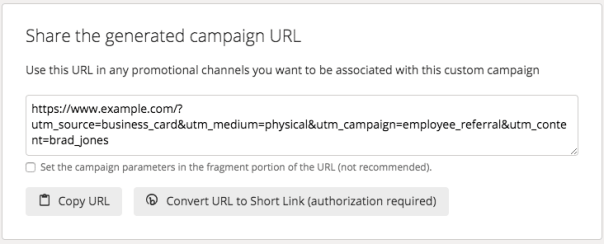
Step 2 – Determine Link Requirements
Determining the link requirements means how people will be visiting this link. Since Brad Jones and other sales reps are handing out their business cards, the final URL will be on their business cards.

By doing so, they won’t be putting the long URL above on their business cards, since no one will have the patience to type that in its browser.
The Campaign builder offers a built-in function to have this converted to a short, vanity URL through Bitly.
This requires a premium Bitly account. Bitly will do the work of redirecting the URL to the one built with UTM params above. If you want to go this route, then you’re finished here.
Step 3 – Redirect Vanity Link to UTM Link

Alternatively, if you don’t have a Bitly account but you are using WordPress, you can use a plugin to redirect to the correct UTM URL.
You can use a plugin like Redirection to create redirected URLs. In this instance, the sales rep could put a URL of www.example.com/bradjones on his card and have it redirected to the parameterized URL.
Ensure Your SSL Certificate is Working Properly
In order to make sure that your referral traffic from HTTPS site to your secure site is working properly, make sure that your SSL certificate is installed properly and that you don’t have any issues with mixed content.
Mixed content is when your site uses HTTPS, but a resource (e.g. an image, PDF, CSS file, etc.) is being loaded over HTTP.
Use Why No Padlock to test your site for any issues that could be holding your site back from being fully secure.
Wrapping Up
Now that you understand all the major sources of direct traffic in Google Analytics, you have a better understanding of segmenting past data as well as reducing some major pain sources of unclear direct traffic.
Setting up your GA accounts and views for cleaner, clearer data recording in the future will make GA users happier and more importantly, give your company better, more actionable marketing data to base future decisions on.
Filter out bot traffic and implement UTM parameters whenever possible to keep this traffic channel grouping as minimal and comprehensible as can be.
 Author Bio: Jared Kimball is a tech enthusiast and digital marketing consultant for law firms and lawyers. He is the owner and lead strategist at Zahavian Legal Marketing pertaining to SEO, Web design and PPC Ads. He works directly with attorneys and small law firms to handle all their online marketing needs as well as their offline and overall brand strategy.
Author Bio: Jared Kimball is a tech enthusiast and digital marketing consultant for law firms and lawyers. He is the owner and lead strategist at Zahavian Legal Marketing pertaining to SEO, Web design and PPC Ads. He works directly with attorneys and small law firms to handle all their online marketing needs as well as their offline and overall brand strategy.