
At times, when using Google, you might not find what you were looking for. It is moments like these where a Google Search Operators cheatsheet would be ideal to help you filter through your results and find exactly what you need.
Google themselves define search operators as: ”Symbols or words that can be used in your search queries to make your results more precise”.
If you have been working with SEO for some time, you should know how useful they are for:
- Getting better search results
- Subject research
- Checking competition
- SEO audits and reviewing SEO health
You can improve your search results and focus more on things that are relevant, by using these specific symbols and words for the filtering process.
As a result, you will save lots of time scrolling through irrelevant and, in some cases even incorrect results from your search query.
And while knowing all the combinations of Google’s Search operators is important, the main goal here is to learn the best times to use them and how to use them in conjunction.
Therefore, in today’s article, we will attempt to present the best Google Search Operators cheatsheet currently on the web.
Google Seach Operators Cheatsheet – The Basic Symbols
Let’s take a look at the basic symbols that one can use in his search queries and how these help you save time throughout the research process.
Quotes: “ ”
The Quotes (“ ”) are used when you only want to see results with the exact match of the keyword (word or phrase) you included inside the quote marks.
This helps a lot when you are looking for something specific.
For example, you might work at a farm that produces organic milk: In this case, you might be interested in buying a 5-year-old grass-fed cow.
Typing that in Google would get you multiple results that include parts of the search query but are not specific enough for the purpose of your search:

However, adding quotes around the term gives you different results.
You only get to see the information that includes the specific word or sentence without any other variations that may be irrelevant:

Comparisons: OR (|)
The OR symbol can be used when searching for a comparison between two equally regarded terms:
(Used in Caps Lock)
![]()
The pipe (|) sign is an operator that works similarly to (OR).
![]()
You can also combine both the Quotes and OR symbols to get a comparison between two specific phrases. For example:
![]()
Parentheses: ( )
Parentheses are used to group the search terms in order to control the execution logic of the search:
![]()
In this case, what is included in the parentheses is grouped as one keyword and information showed will only include comparisons (OR).
Short Dash: –
The short dash ( – ) Is used when excluding words, single and multiple phrases from search results.
Excluding a single word
The search results exclude all pages that include the word “fact”:
![]()
The same works for multiple words:
![]()
Excluding single or multiple phrases
You can combine multiple search operators in the same search.
In this case, we use the Short dash ( – ) to disregard specific phrases by putting it in Quotes (“ ”):s
![]()
For excluding multiple exact phrases you do the same as when excluding a single phrase, just add more after it:
![]()
Asterisk: *
The asterisk ( * ) has been referred to as a wildcard due to its ability to gather more results in a single search query. Therefore, it’s important to get an understanding of how this symbol can be utilized.
Normally, we could search for similar terms that lead to pretty much the same results:

However, when using the asterisk ( * ) you get a variety of results within a single search query. In this case:
![]()
This way, the search includes many possible terms just like the ones we showed above.
At the same time, this symbol can also be used to find other, more general results related to a specific location or situation, like for example:
![]()
The reason we called this one a “Wildcard” is because you never really know which term will be the focus of the search result. You’ll just have to test this one out for yourself.
Currency signs: $, €, £
Currency signs can be used to find specific prices. It works great with US dollars $ and Euros €, but (as of the time of writing) not so good with Brittish pounds £:
![]()
What works even better, in this case, is to put the price in quotation marks. The search results will find the exact match for the price that you are looking for:

Double dots between numbers: #..#
Insert two dots between two numbers in a search query to limit the search results only between the mentioned numbers.
You can do so for a product’s price:
![]()
Or for dates that interest you:
![]()
Frequently used Google Search Operators
Our Google search operators cheatsheet wouldn’t be complete if we didn’t mention these very useful and often used queries.
site:
By using the search operator “site:” you can narrow down the search results to come from a particular site that you define after the operator. Here’s an example:

Of course, like the previous search operators, this one can be used in combination with others as well.

An additional benefit of “site:” is its ability to examine a site’s index status, which undoubtedly helps with SEO.
Note: Google has very strict limits on the number of times you can use the “site:” operator during a period of time. If you need to check the index status of several pages or sites in bulk, use our free Google Index Checker tool.
cache:
By using the cache: operator you can get the latest cached version of a site that Google has indexed. If you need an older version of a website, simply use this search operator:
![]()
Doing so will also help you identify the last time the website in question has been crawled.
filetype:
This search operator helps you filter the search results based on the file extension you are looking for.
For example, if you are interested solely in PDF files when searching for a specific query, you can use the filetype: operator to narrow down your search to pages that only include that specific format.

Another way filetype: can be used, as pointed out by Dr. Peter J. Mayer from Moz, is to find stray text files that are still visible on your website.
It may also be interesting to combine site: and filetype: operators as seen below:

For Ebay, there are many robot.txt files. You can filter them out by adding to the following search operator: ‘-inurl:robots.txt ‘. Doing so will filter out the robot.txt files.
The inulr: search operator will be explained in more detail in the following paragraphs.
AROUND(X)
This search operator is used to find words or phrases that are close to each other.
The (X) represents the maximum distance in the number of words between two terms.
For example:
![]()
This way, the term ‘SEO’ is going to be a maximum distance of 8 words away from the term ‘backlinks’ in either direction:

This term is especially useful when you are searching for results where 2 topics are joined.
The same applies not only for two words but also for two phrases in your search query.
That can be simply done by using the quotation marks (“ “) for exact matching, in combination with the AROUND(X) operator:
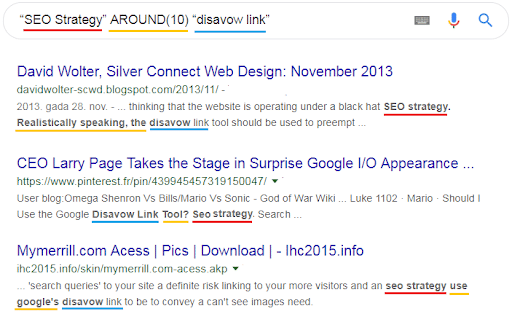
related:
The search operator ‘related:’ is used to discover websites that are related to one another. This type of search is useful when looking for websites that have similar content and topics.
Here’s how this looks like in practice:

Advanced Google Search Operators
After you have a good understanding of the basics, we can step up our game by using more advanced options. All of these in combination make up for our Google Search Operators cheatsheet.
intitle:
With this operator, you can find pages that have your search term in their page title.
For example, if we use this term when looking for backlinks, this is what we get:

In the same manner, you can also search for phrases in page titles by putting the phrase in quote marks:

allintitle:
The search operator ‘allintitle:’ is very similar to the one we just described above.
However, in this case, using it in your search query will only get you results that have all the searched terms in the page title.
This is useful when searching for content that has specific titles, like articles or blog posts for a specific topic that interests you:

inblogtitle:
This search operator is very similar to ‘allintitle:’, but is used specifically for search terms in blog titles.
This is different from ‘allintitle:’ because the only results you receive will be of content posted on blogs.
It has been often mentioned that the specific search operator does not provide the most reliable results, possibly due to the way in which Google recognizes blog pages.
Intext:
The ‘intext:’ operator helps you find results which include a word or a phrase in the content’s body:

In this case, the search operator simply ignores the title (which may also include the keyword you are looking for, as seen above).
allintext:
In case you need to find a group of terms in the content’s body, without them being arranged as you input them in the search bar, use the search operator ‘allintext:’
By using ‘allintext:’ you will be able to discover articles that refer to certain words and/or phrases (in this case use quotations) of a topic that interests you:

inurl:
Similarly to the previous advanced search operators, ‘inurl:‘ lets you lookup results that have the specific search word in the page URL:

You can do the same with a phrase if you add quotes:

allinurl:
When using ‘allinurl:’ you can add multiple search terms and phrases to find pages that include the query term in its URL. For example:

You can also use this search operator to search for URLs based on an annual timeframe. This is ideal for when you are looking for folders that contain pages associated with the specific year.
However, keep in mind that, when searching for a certain year, you may find the search term in different parts of the URL, which may give you more results rather than folders specifically.
inanchor:
Use this search operator to discover pages that are being linked to with the anchor text of your query.
For this example, the results contain inbound links that include “SEO in their anchor text:

allinanchor:
This search operator is used to find pages that are linked with anchor text that contains all the words used in your search query:
![]()
These two search operators are a great way to discover new backlink opportunities for your business and can also be used to research what kind of content is linked to specific anchor text.
Wrapping up
This Google search operators cheatsheet can help you save time and work more efficiently when doing your research.
Hence, in this article, we outlined the basic search operators and how to use these in search queries.
To quickly recap, here are the Google Search Operators we discussed:
- Quotes: “ “
- Comparisons: OR(|)
- Parentheses: ( )
- Short dash: –
- Asterisk: *
- Currency signs: $, €, £
- Double dots between numbers: ..
- site:
- cache:
- filetype:
- AROUND(X)
- related:
- intitle:
- allintitle:
- inblogtitle:
- intext:
- allintext:
- inurl:
- allinurl:
- inanchor:
- allinanchor:
Now that you know how these operators work, it’s time to go out there and make use of them.
Let us know if you have any questions and we are ready to help you out!